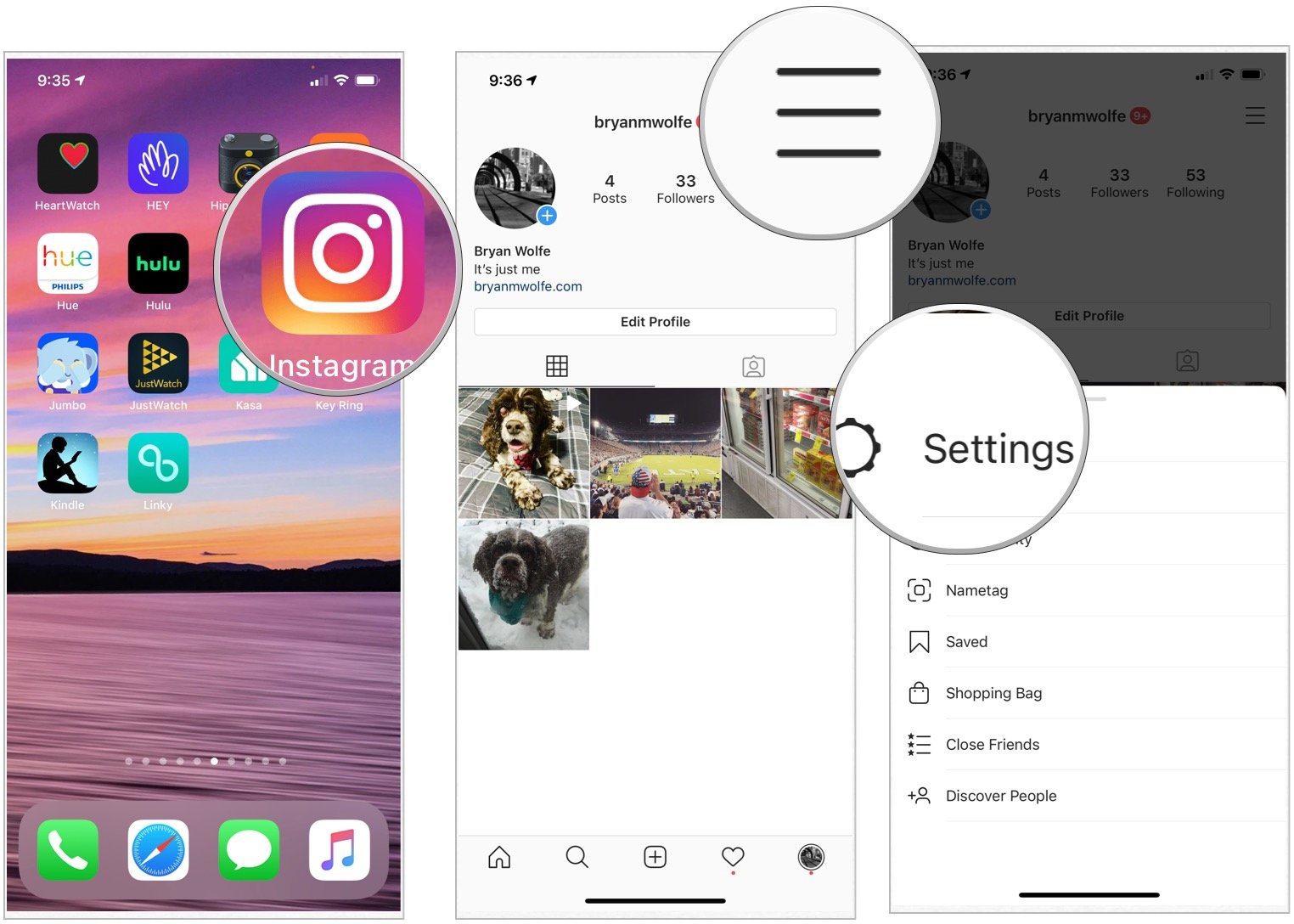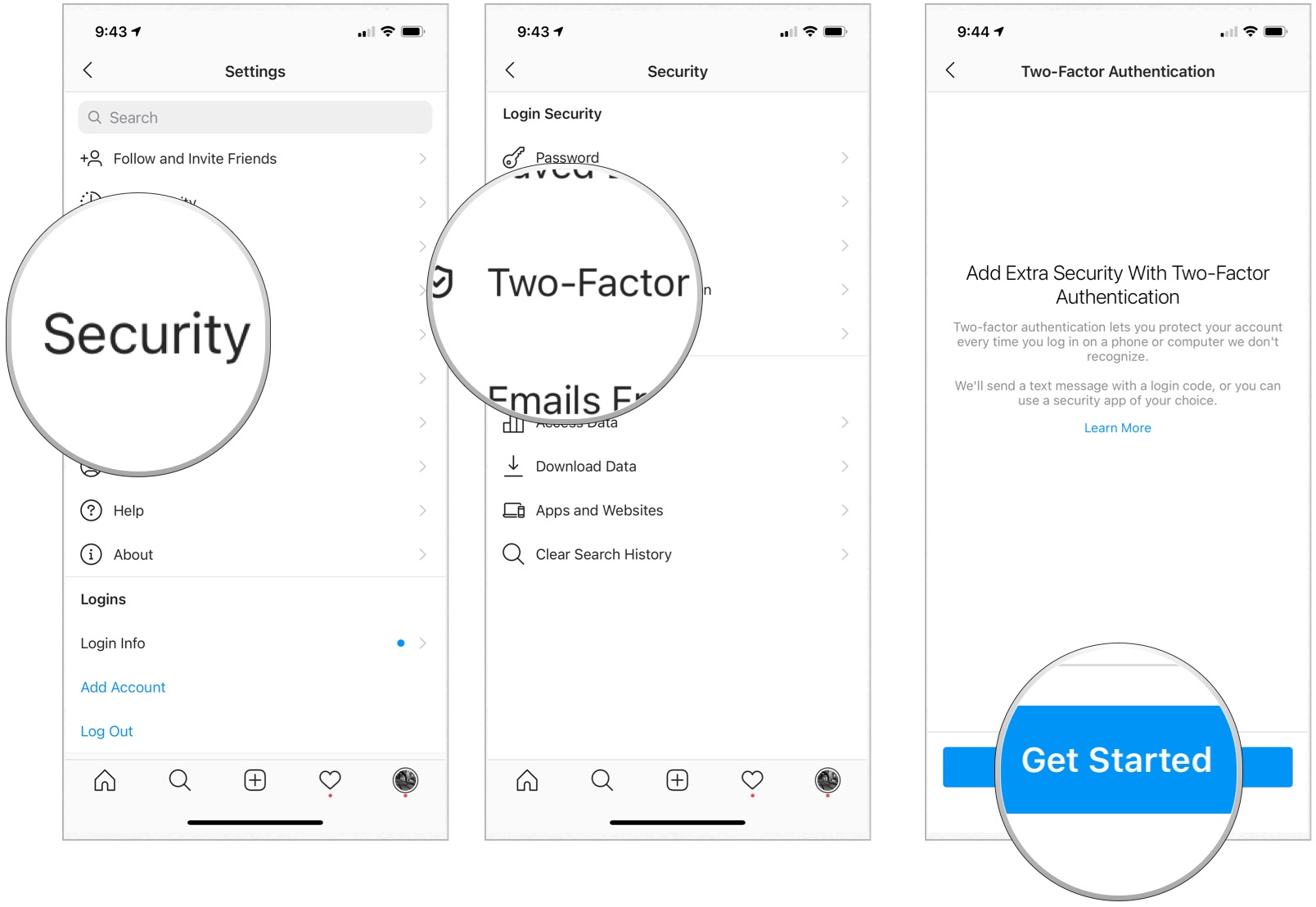Image may be NSFW.
Clik here to view.
Instagram has 2FA available so you can secure your account. Here's how to set it up.
With Instagram's two-factor authentication tool, your account is protected by an additional layer of security. Instead of simply entering your password, with two-factor authentication, you must also input a code whenever you attempt to access your Instagram account on a new device. Here's how to do it.
How to set up two-factor authentication for Instagram
- Tap the Instagram app on your iPhone Home screen.
- Choose the menu icon at the top right of the Instagram Profile page.
Select Settings on the menu.
- Tap Security.
- Select Two-Factor Authentication.
Choose Get Started.
You will now need to decide which way to use two-factor authentication for Instagram. The two choices are Text Message or Authentication App.
Using text message for authentication
- Toggle on Text Message.
- Enter the six-digit code sent to your mobile phone via text.
Tap Next.
Follow the additional directions.
Using a mobile app for authentication
Before following these steps, be sure to download the free Google Authenticator app on your iPhone.
- From Instagram, toggle on Authentication App.
- Tap Next.
Select Open from the pop-up box. Take note of the six-digit authentication code for Instagram in the Google Authenticator app. The number changes every 30 seconds.
- Back in the Instagram app, add the six-digit code.
- Tap Next.
- Select Next again. Take note of the recovery codes. These numbers will help you open Instagram in case you don't have access to the Google Authenticator app in the future.
Choose Done.
Questions?
Let us know if you have any questions about Instagram or two-factor authentication in the comments below.